To access your Google Search history, open Chrome, click the three-dot menu, then select History, or simply press Ctrl+H.
Late-night googling has always been a guilty pleasure, one minute you’re searching for something embarrassing, and the next minute you’re thinking about how to delete Google search history. The realization that your search history might one day come back and haunt you is the real moment of terror.
Well, fear not! Your search doesn’t need to live forever, even though we’ve all considered it.
Whether you’re clearing up your curiosity or wondering how to delete your embarrassing searches, we’ve got you covered. Let’s learn how to clear history on Chrome before it resurfaces at the worst possible moment!
The tech giant is now a personalized platform that has evolved from just an ordinary search engine. By using Google Tracks and storing our search history, it provides personalized search results, ads, and suggestions across its services. However, this data can also raise privacy concerns. Some reasons for deleting Google search history include:
Not being a conservative search engine, Google frequently records your browsing data, so clearing out your history can be a good option.
Wondering how to clear history on Chrome?
Deleting browser history on any PC or Mac is a very simple procedure. Just access your browser’s history settings and follow the given instructions below.
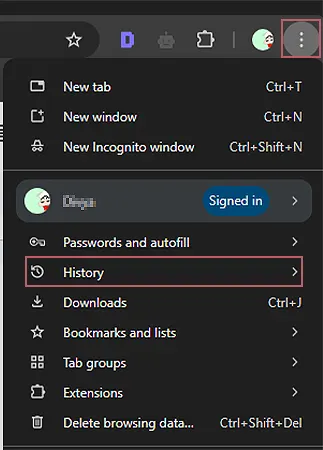
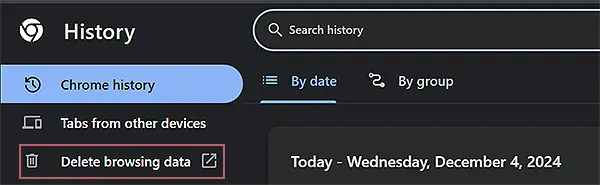
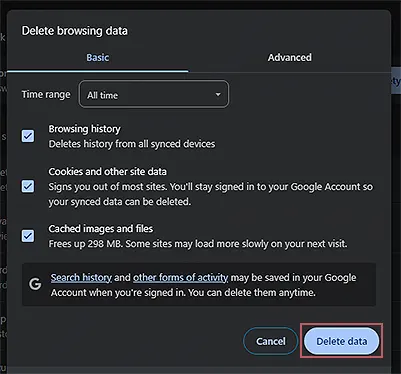
By following the above steps, you will be able to erase your search history and enjoy safe browsing. However, even if you erase your history, your online activity is still being documented in your account history as long as you’re using a Google account.
Are you struggling to find the right way to delete your Chrome search history on your Android mobile app? Read these simple and easy steps to eliminate your browser history on your phone:
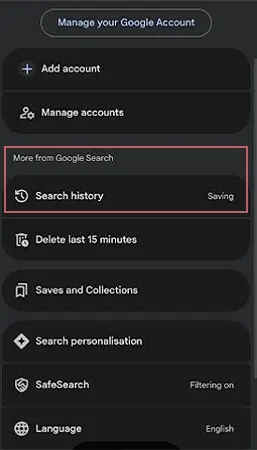
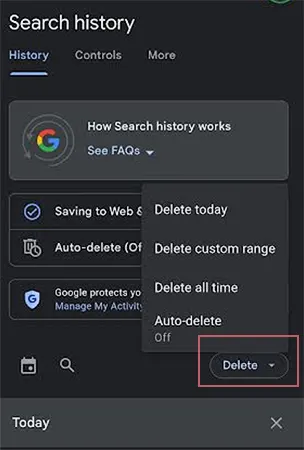
By following these simple steps, you can easily delete history on your phone.
The steps to delete your Google search history are a little different on iOS devices. Here’s how to clear your search logs on iOS devices:
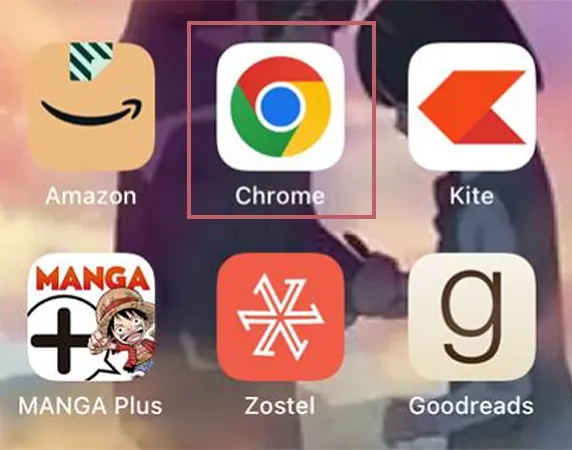
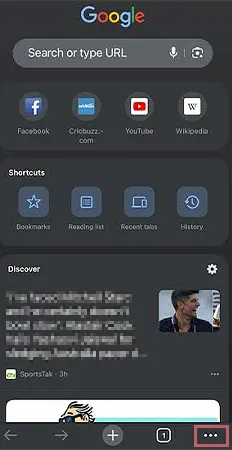
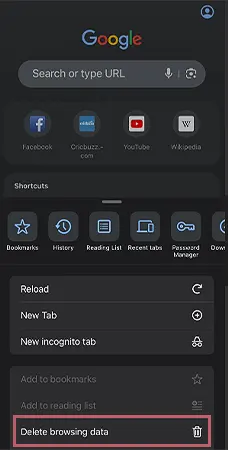

One main thing you need to make sure of before deleting your Google search history is whether you want to delete your saved passwords. Many times people confuse their saved data with different Google history tracks and end up losing their precious passwords.
However, removing your browsing history will not delete your saved passwords unless you select the box to delete cookies and other site data.
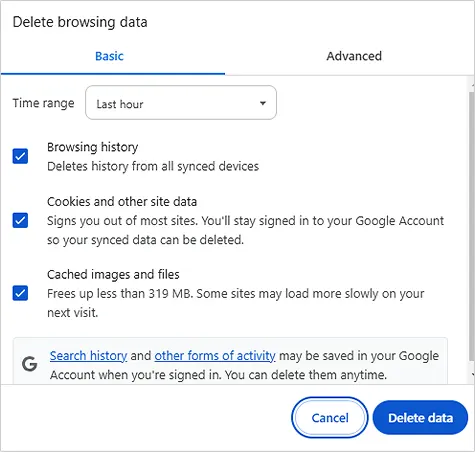
To delete all your search Google history and other data without clearing out your saved passwords, make sure you follow the above steps discussed and only select Browsing history from the Delete browsing data menu.
Searching on Google or typing a URL is very easy and a quick step, however, deleting it completely from your browser can be tricky.
So, it is important to manage your Google search history, mainly for two reasons: privacy and performance. By controlling what the company stores about your online activities, you can ensure that your search history and other data don’t linger longer than you’d like.
Here’s how to manage your Google history effectively!
To keep your history from piling up, you can set Chrome to automatically delete your data after a certain period:
This is how you set auto-delete on Chrome for PC or Mac:
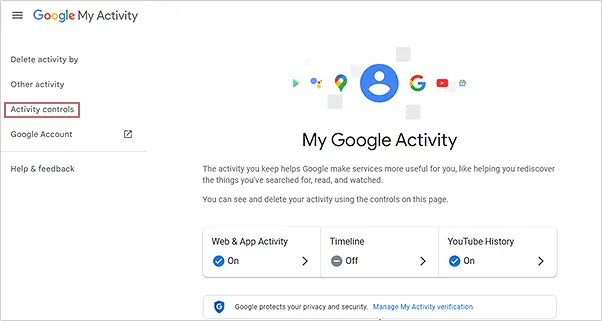
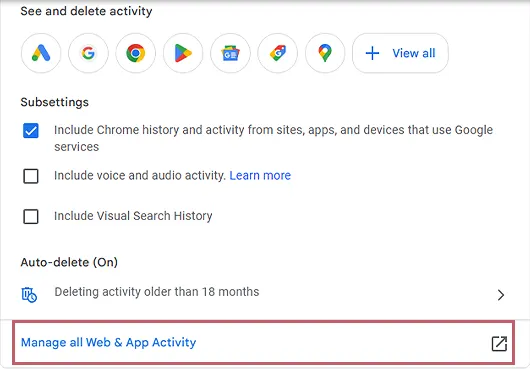
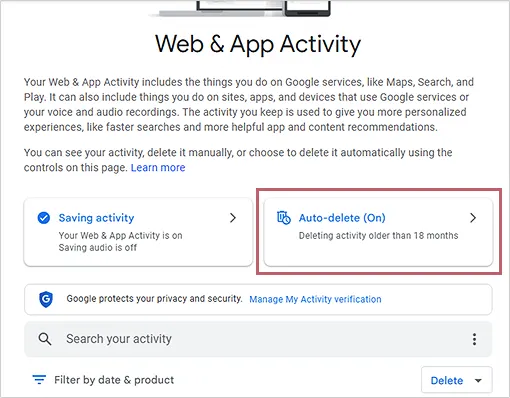
Chrome will automatically delete your search history and other activities after the chosen period.
Here’s how to set up auto-delete in the Google app on your mobile device:
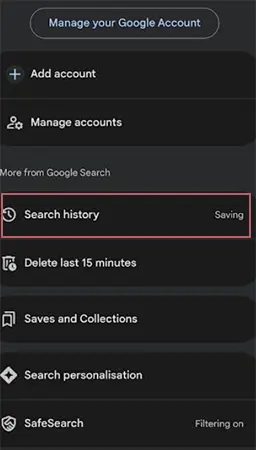

By implementing Auto-Delete in your Chrome browser, you will not have to worry about manually deleting your search history. Furthermore, it is one of the most effective solutions if your laptop is slow and helps you maintain your browser and storage space at the same time.
Also, you can incorporate the use of other search engines like Dogpile, Firefox, DuckDuckGo to hide your tracks from Google.
If you’re unable to clear your Google search history, there could be several reasons behind the issue. Here are some common causes and troubleshooting tips:
Google activities are only saved when you are signed in. If you’re not signed in, the option to delete your history might not be available. Make sure you’re logged into the correct account where your history is stored.
One of the reasons can be that you are not updated to the latest version of Chrome. If so, make sure you install the latest version. Even after the update you are facing an issue, make sure to refresh the page, log out, and log back in before trying to erase your search history again.
In case you are logged into more than one device and have Google Sync enabled, changes made to your search history on one device might not immediately reflect on others. Clear out your browsing history on every device where you’re logged in to make sure it’s gone.
Many times, you forget or accidentally disable Web & App Activity or Search History in your Google Account settings. So the tech giant may not be saving your searches, or it could be preventing you from accessing them to get deleted. To ensure that your history is enabled and accessible, check your activity controls.
If you are using the Google account provided by your school or employer, they might have restrictions on what you can delete, including your search history. Make sure to check with your administrator at school or office if you’re encountering limitations.
Sometimes app glitches or outdated versions can prevent settings from being applied correctly. If you’re using the Google app and can’t clear your history, try restarting the app or reinstalling it.
If you want to stop Google from tracking your activity in the future, there are several steps you can take to minimize or completely stop data collection.
This is how to do it!
Google tracks your searches, websites you visit, and other interactions across its services through Web & App Activity. To stop this:
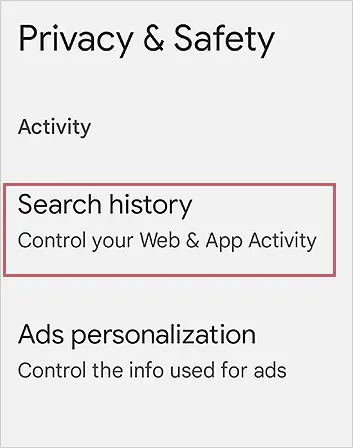
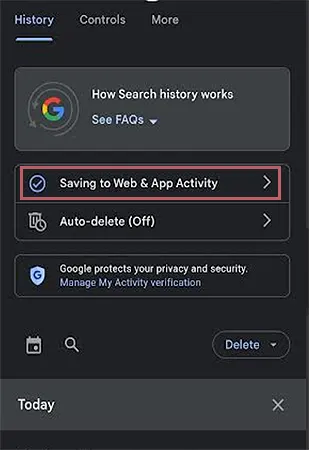
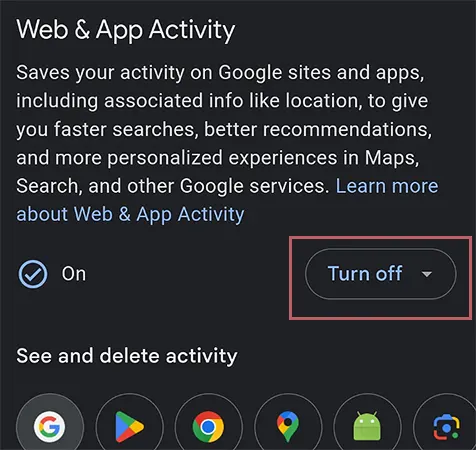
Consider using a VPN (Virtual Private Network) to mask your IP address and reduce tracking. You can also use anonymous browsing; however, Google will still be able to track down some of your activities.
*Keep in mind that some features, like personalized recommendations and search results, might be less accurate or helpful when tracking is turned off.*
Now you know the nitty-gritty of how to delete Google search history. Remember that deleting your search history and using more private browsing techniques are all added as an important step to protect your privacy, free up storage space, and manage the data Google holds about you.
Regularly managing your history ensures that you’re only sharing what you want with the company. Whether you decide to delete individual items, set up auto-deletion, or pause tracking altogether, Google gives you the tools to have more control over your data.
To access your Google Search history, open Chrome, click the three-dot menu, then select History, or simply press Ctrl+H.
To clear your search history in Chrome: visit your Search history, open Chrome, and select the three-dot menu > History, or press Ctrl+H. Finally, select “Clear browsing data.”
Chrome keeps your search history until you delete it or set up auto-delete, which can be configured to delete data after 3, 18, or 36 months. However, if you have registered your account after June 2020, Google keeps your search history for 18 months before automatically deleting it.