The fan and hard disk are the primary causes of the laptop’s noise.
There’s nothing more frustrating than a loud laptop fan that sounds like it is about to take off. But do you understand what it means? It means that your laptop is dealing with some issues and the fan is doing its work to cool down the system. This can lead to future problems that will be expensive to deal with. At its worst, this problem can even make your Laptop slow and lag behind your commands.
So, what can you do to fix the laptop fan noise? Read this comprehensive guide to learn about the potential reasons and troubleshooting steps to fix the issue.
Let’s get started!

No, it is not normal; these fans are installed inside the system to keep it cool. This small device dissipates heat by circulating air, preventing the processor from overheating. However, if your laptop feels hot and the fan makes loud noises, this is a sign of a problem.
Excessive heat might cause the fans to run faster and continuously, potentially damaging internal components and reducing computer performance. Under normal functioning conditions, a computer should create a significant amount of heat and feel warm to the touch, depending on its usage. But if the fans continue to spin rapidly, you need to get your system fixed.
Now that you’re aware of the issue, let’s go ahead and discuss the reasons behind the issue in the next section.
To fix the technical issues, it is quite important to understand the reasons or causes of the problem to cut it from its roots and prevent it from repeating. So, here are the common culprits behind laptop fan loud noises.
As mentioned, the fan is intended to keep your device cool during use. However, when your laptop is pushed to its limitations, whether through a strenuous activity like gaming or working on too many applications simultaneously, it can generate extra heat, leading the fan to spin continuously. As the fan attempts to maintain appropriate temperatures, it may operate at a higher volume than usual, producing loud noises.
Well, the overheating is not the sole reason behind this fan issue, it might be an indication of underlying mechanical issues in your system. A faulty fan or other internal components can produce grinding, screaming, or clicking noises, emphasizing the need for an examination and possible repair.
So these are the potential causes of laptop fan noise issues. Let’s now quickly go ahead and check out the major troubleshooting methods that we have listed in the next section.
It might be a shocker for users who think loud fan noise is a critical issue, but the truth is, you can easily solve this problem all by yourself. Here are a few solutions you can swear by:
The simplest troubleshooting steps are often overlooked, but you must start with this one. First, restart your device and place it on a hard and flat surface to prevent airflow obstruction. This gives better ventilation to the internal fans, which results in better and smoother
operation of the device.
If you do not service your laptop for a long time, dust and debris can accumulate in the air vents. This will obstruct the airflow, causing the fan to run harder than necessary. To fix this, you must do regular maintenance by using compressed air to clean out the vents. All this will help you prevent dust buildup and reduce the strain on the fan.
Once you have used the application and no longer need it, you must remove it properly. If you do not do this, the apps and programs will continue to run in the background, increasing CPU usage.
When the CPU gets heated, the fan works faster to cool down the system, causing loud noises. By identifying and removing unnecessary programs with integrated system utilities such as Task Manager (Windows) or Activity Monitor (Mac), you may minimize the strain on your CPU and thereby quiet down your laptop’s fan.
Here’s how to remove background running apps on Windows:
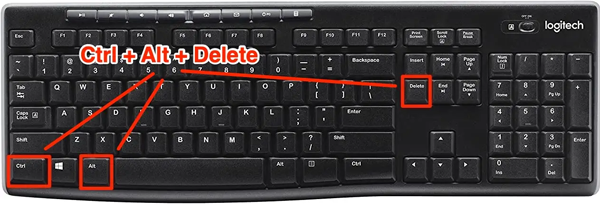
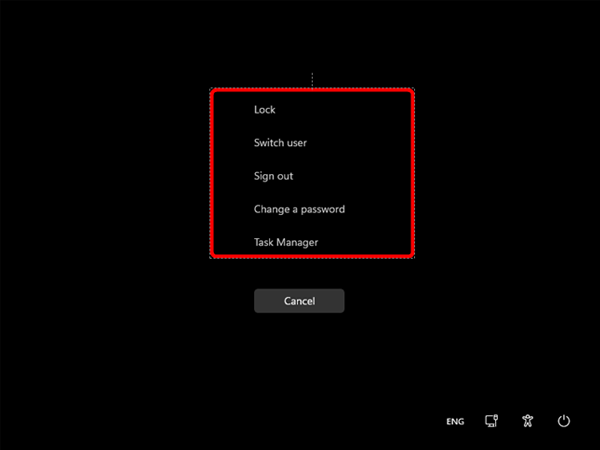
For Mac users, here’s how to shut down background running processors:
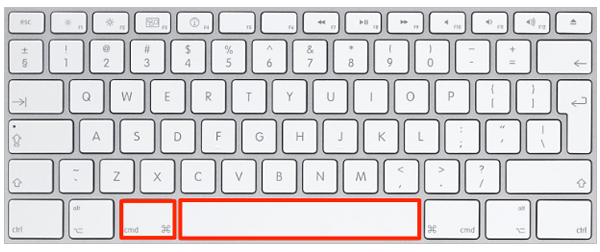
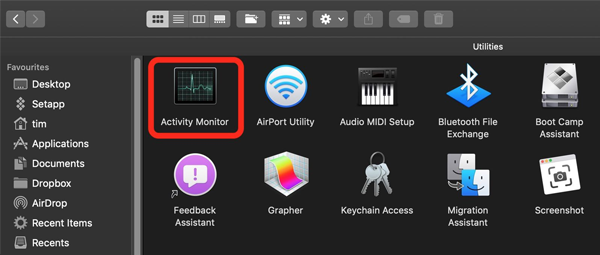
That is how you remove the processors that are running in the background.
It’s a known fact that viruses and malware can hamper your system’s performance, which causes it to work harder than normal. When a system is corrupted, it leads to high temperatures and loud fan noises. In this case, you must use a robust antivirus program to clear the malware from your laptop. Plus, make sure to perform regular scans to detect and remove the virus to restore your laptop’s efficiency.
Resetting your laptop can give it a fresh start. The reinstallation of Windows, PRAM, and SMC can improve your device’s performance, browsing speed, security, and battery life. Moreover, this can also recalibrate the internal components, restore the optimal functioning of the fan for low sound, and is one of the best techniques to speed up your system.
For MacBook users, here is how to reset PRAM:
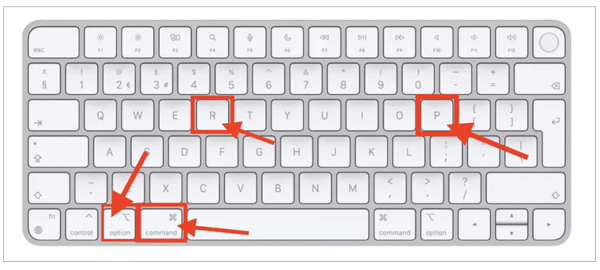
You can also reset SMC on your MacBook with the steps given below:
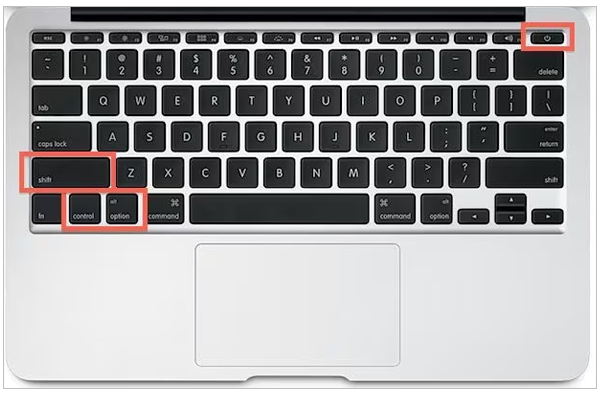
For Windows users, follow the steps given below to reset it:
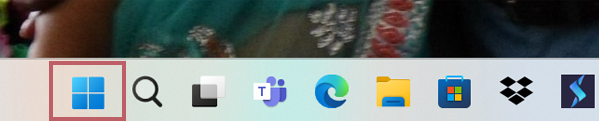
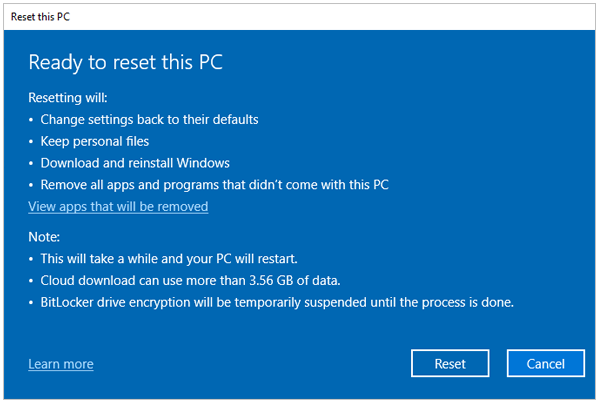
This will reset your device and reinstall the OS. Just make sure to save all your data before you initiate the resetting process.
Outdated drivers and software can hinder the system’s functionalities. Drivers are software components that play a vital role in communicating with the hardware parts and devices, and the outdated version can potentially cause loud laptop fan noise. You must regularly check your system and update the software, drivers, and applications for optimal performance.
To update Windows, follow the steps below:
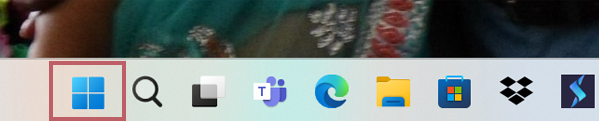
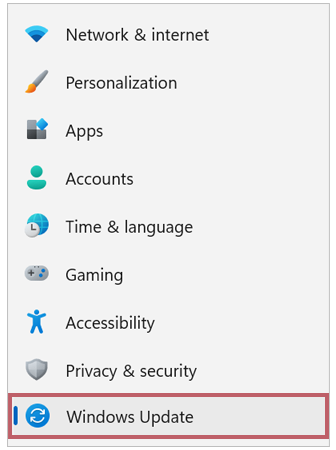
Here’s how to check for updates on your MacBook:
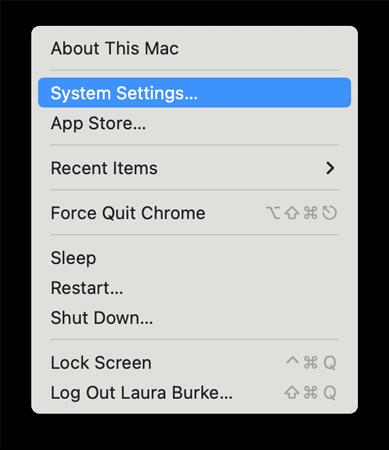
Updating your software has the potential to help you effectively fix this error of loud fan noise.
If the actions outlined above do not resolve the issue, you may need to replace the hard drive or the fan. For this, you can visit the laptop repair center and get the problems fixed by the experts.
These are the 7 troubleshooting methods that will help you fix the loud noises coming out of the laptop fan. If the problem persists, please contact the company’s customer service.
So this was all about the “Why is my laptop fan so loud?” question. We hope this blog will help you fix your system and bring it back to normal condition. Don’t forget to share this with your friends and family to make them aware too!
The fan and hard disk are the primary causes of the laptop’s noise.
You should clean the fan and vents, reduce CPU usage, and replace the fan as needed.
Your computer processor may be malfunctioning, resulting in air clogging in the vents.