Your internet may be slow due to many reasons, like an outdated router or device, a cap limit, network congestion, high latency, inefficient browser settings, internet connection throttling, poor wiring, or a malware and virus attack.
Have you ever sat down to binge-watch your favorite TV series and wondered, ‘Why is the internet so slow today?’ while looking at the ever-loading screen? If yes, then you must read this post!
Encountering slow internet while working or binge-watching is no biggie; you can easily fix it. Simply go through this post as I unveil the most common reasons for slow internet and the 10 effective troubleshooting tips to deal with them.
I’ve also listed some quick tips, so you can directly go to that section if you are in a hurry.
There are numerous reasons why the internet is so slow and not picking up speed. Here’s a list of the most common causes of Wi-Fi network weakness.
If you have been using the same router for ages, then there’s a high chance your router won’t be able to deliver the allocated bandwidth.
Apart from being outdated, some routers are specially designed to be used only for browsing and emailing. If you use these routers for high-speed tasks such as gaming or HD streaming, you may experience performance issues.
Using multiple devices and applications simultaneously on the same network might lead to network congestion. Similarly, when there are too many users competing for bandwidth from the same internet service provider, it might cause ISP network congestion.
You may notice a drop in the Wi-Fi signal if there are multiple interference sources in the way of the modem and your system, such as multiple Wi-Fi networks or devices.
Thus, the layout of devices in your house and the router’s placement play a crucial role in determining the Wi-Fi signal quality.
It is the limit imposed by your ISP that determines the amount of data you can use over a given period. When you reach this limit, your internet service provider can slow down the internet.
High latency is the time it takes for data to travel from the device to the web server and back. Thus, the higher the latency, the slower the internet connection. Latency is affected by the physical distance between you and the website’s server you are trying to access.
With the introduction of new protocols daily, devices quickly lose their appeal and become unable to support the Wi-Fi network.
Inefficient browser settings hint at an outdated browser that is not able to make the most of the allocated bandwidth.
Furthermore, running multiple extensions at the same time, as well as an overload of cache and cookies, may have an impact on your internet speed.
If you have slow internet only on one device but other devices are working properly, it means that unnecessary applications are hogging the bandwidth.
If your setup has poor wiring (like corroded, damaged, or outdated wire) or faulty junction boxes, it might cause interruptions in Wi-Fi signal delivery.
Malware or viruses operate in the background and exploit all your system’s resources, which causes slow responses in your browsing activities.
Sometimes the ISP throttles your internet speed to stop network congestion or illegal search activity. This is quite rare, but if you pay for a limited data plan, you might encounter this issue on your system.
The overall speed of your system is often determined by the type of internet connection you use. Thus, if you use the wrong internet type for your browsing needs, you may experience Wi-Fi speed issues.
Now that we have familiarized ourselves with what might be causing lagging internet, let’s look at how to fix these issues!
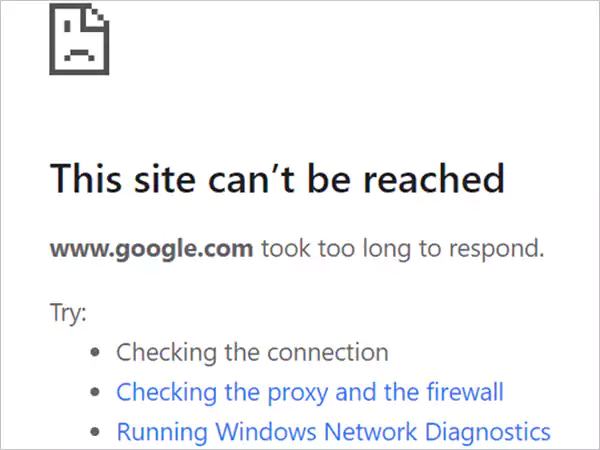
There are various ways to fix a slow internet connection that vary depending on the situation and cause. Here, I’ve brought you the most common troubleshooting tips that will aid you in fixing slow internet.
As many veterans believe, restarting the devices is the go-to solution for every problem. Thus, the first thing you should do is restart your router or modem. For that, simply:
After the reboot, you may see an increase in the Wi-Fi speed.
If your home network tends to get congested regularly, you can customize the Quality of Service (QoS) settings in the router and prioritize certain activities. This way, you will be able to ensure that urgent activities get the first access to the bandwidth.
You can find the QoS controls in the router’s web interface, then customize the settings according to your needs. However, keep in mind that not all routers have adjustable QoS controls.
Let’s be honest here, you don’t actively use all the devices connected to your internet connection. Thus, what you ought to do is disconnect the unused devices.
For that, go to the router’s web interface or the router’s app and check whether the connected devices are active. If they are not active, you can just remove them.
Another method to disconnect unused wireless devices is to change the Wi-Fi password and reconnect the active devices.
To address a congested network, you can allocate the bandwidth-hogging activities on a different schedule so that every task of yours gets superior internet speed. For example, you can schedule the big downloads and game updates at off-peak hours.
You can create a guest network to provide the guest with an internet access point that is different from your primary network. Using this network, you can limit the bandwidth a guest can use and the websites they can access. It also offers security and protects your network from malware attacks caused by guests.
Quick Note:
Guest networks are easy targets for hackers and create an opening into the primary network. Thus, I recommend you weigh the pros and cons and proceed carefully.
As mentioned above, your internet service provider is also prone to congested networks, which may slow down your internet connection. There’s not much you can do to deal with this, except to use the internet during off-peak hours.
However, if the internet slowdown gets out of hand, you must switch ISPs and look for a network with a stable connection. There are various types of connections available on the market, like home internet, satellite internet, or fiber internet.
Check the Wi-Fi meter on your router and ensure that it shows at least three bars of signal strength. If it doesn’t, check to see if something (such as a wall or an object) is interfering with its performance.
Change the router’s placement and place it in a central and elevated location for a better signal. Keep it close to your device, whether it is a laptop or a smartphone.
Quick Tip:
If relocating the router doesn’t work, you can use a Wi-Fi extender. It is a network device that increases the effective range of a wireless network.
The device driver and router firmware ensure your device is working properly. To ensure an error-free experience, you should frequently optimize the firmware programs for routers and drivers.
Also, check for software and driver updates on your system to address bugs and glitches. For that, find the Network adapters in your Windows device manager.
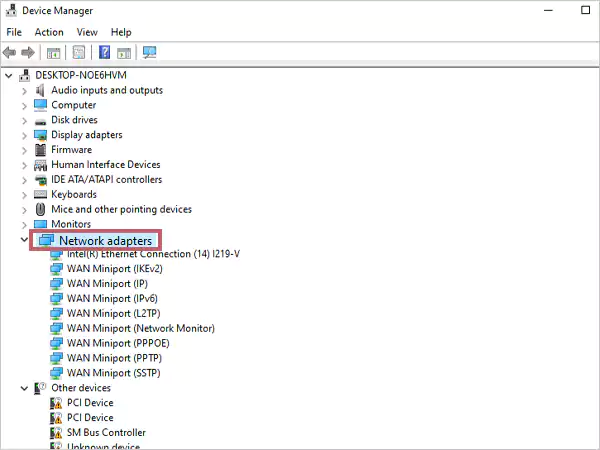
Now, look for the updated driver on the manufacturer’s website.
To update the router’s firmware, access your router’s web interface in your browser. Then log in to your account and look for the update button. Next, follow the instructions as mentioned on the screen to proceed with updates.
This way, you will be able to fix internet speed and other issues that were triggering the sluggish internet connection.
Quick Tip:
You can also reinstall network drivers if you continue to face slow internet speeds on your system.
If you frequently encounter low internet speed, I suggest you invest in a wired connection, i.e., Ethernet (plug-in).
Connect your system to your router with an Ethernet cable and experience faster and more stable internet speeds. It offers more security and protects you from potential scams.
If your system is infected by malware or viruses, the virus might be leeching off your bandwidth, digging into your personal information, and installing malicious codes into your system. Thus, to prevent these incidents, you must regularly perform an antivirus scan on your system.
To perform an antivirus scan on Windows:
Windows Security > Virus & Threat Protection > Scan options > Microsoft Defender Offline scan > Scan Now.
Another thing you can do to protect your system from possible malware attacks is to install antivirus software such as Bitdefender, Avira, AVG, or McAfee.
These are the tips you can use to ensure a smooth internet connection. Moving on, let’s take a look at the quick fixes for a slow internet connection.
If you are in an emergency, you might need quick fixes. Here, I have compiled a list of quick fixes that will drastically improve your internet speed within a short span.
These above-listed tips will give you a quick fix and significantly improve your internet speed.
Follow the above-mentioned tips to fix the slow internet and see how these tips significantly improve your internet and your device’s overall performance.
However, if the methods listed above do not resolve the slow internet issue, I recommend contacting your internet service provider. If the issue persists, don’t hesitate to switch ISPs and focus on your browsing needs for a smooth and efficient online experience.
If you liked this blog, share it with your colleagues and family facing the same problem!
Your internet may be slow due to many reasons, like an outdated router or device, a cap limit, network congestion, high latency, inefficient browser settings, internet connection throttling, poor wiring, or a malware and virus attack.
To fix a slow internet connection, restart your router, use an ad blocker or VPN, disconnect the unused devices or applications, clear cache and browsing data, change the router placement, change cables, or try contacting your ISP.
To fix the slow-running internet, follow the tips mentioned below: