IMessage activation usually happens within minutes. In some cases, it may take up to 24 hours to complete the process.
IMessage is an excellent app for iOS users. It provides seamless communication through text, images, videos, and many other exciting features. That said, it can be extremely annoying to run into an IMessage activation error.
Well, you are not alone if you have received messages such as ‘IMessage Activation Failed’ or ‘IMessage Activation Unsuccessful’. With the help of this detailed article, you will be able to quickly fix these problems and successfully activate your IMessage.
So, without any further ado, let’s get you back to seamlessly connecting with friends and family, sharing ideas, and keeping the conversation flowing freely.
Failed to activate IMessage on your device? Stay calm! With a little troubleshooting, we can fix all these errors effectively. Here are some of the most effective ways to get your IMessage back up and running.
A simple restart can often fix minor software glitches that might be causing the IMessage activation issue. It should be the first solution to try because it is the most straightforward solution. To restart your iPhone:
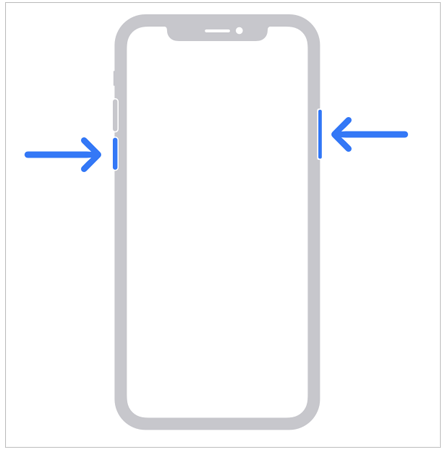
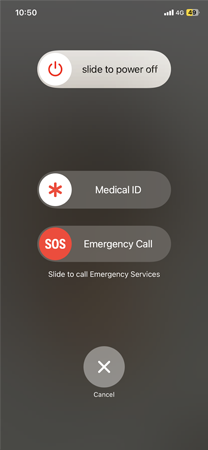
Checking your internet connection is one of the first things you should try to fix the IMessage waiting for activation error. Unlike SMS, IMessage requires a live internet connection to use cellular data or Wi-Fi. You should find out why your internet is so slow. Occasionally, the problem can be solved by switching between Wi-Fi and cellular data.
If you have not enabled IMessage in your iPhone’s settings, it will not activate. It is extremely easy to check, just go to Settings > Messages, and check whether the IMessage toggle is on. If it is gray, just tap on it to enable the service on your iPhone.

IMessage activation errors are just one of the many problems that can arise from incorrect date and time settings on your iPhone. You should make sure your date and time settings are accurate by following these steps:
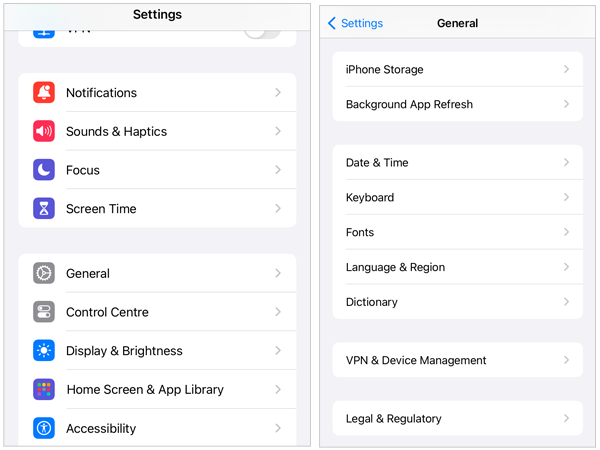
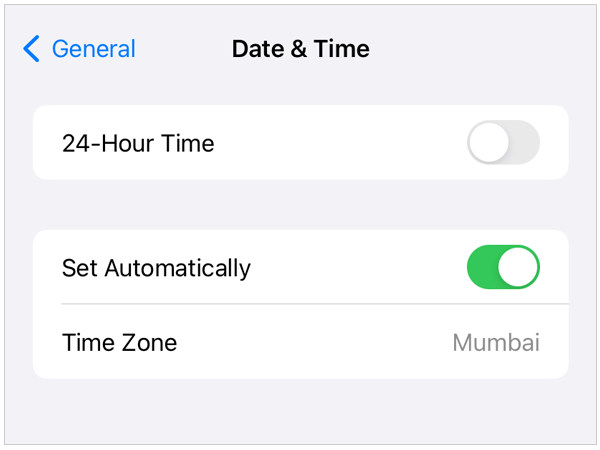
You can try turning it off and back on again if the setting is already on, or you can set the date and time manually.
There can be situations when the issue may not be with your iPhone but rather with Apple’s IMessage service. To find out if IMessage is unavailable or down, go to the Apple System Status page.

If there is a green dot next to the IMessage option, it means that everything is working perfectly and that there is an issue on your end. If there is an outage, you will be unable to do anything except wait for Apple to resolve the issue.
You can fix the activation error and refresh your account settings by signing out and back into your Apple ID, it will force IMessage to reconnect. Here’s how to do it:
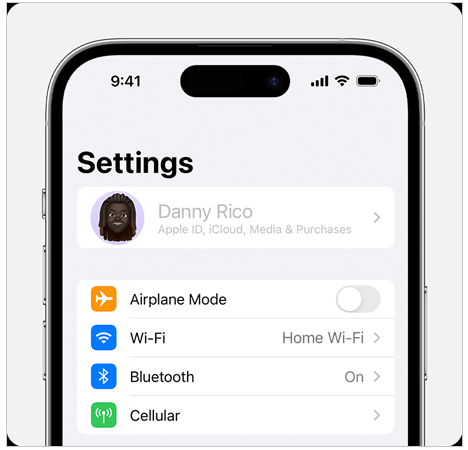
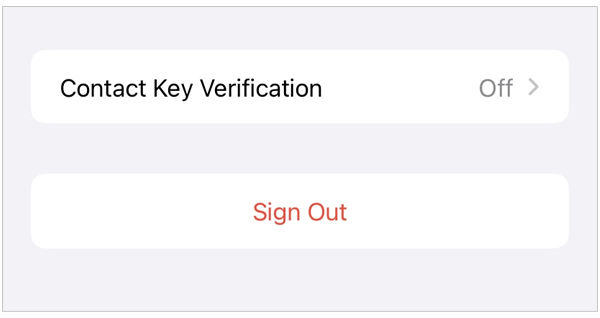
If IMessage has previously functioned properly, you might be able to resolve the issue by reconnecting. You have to disable and enable IMessage again.
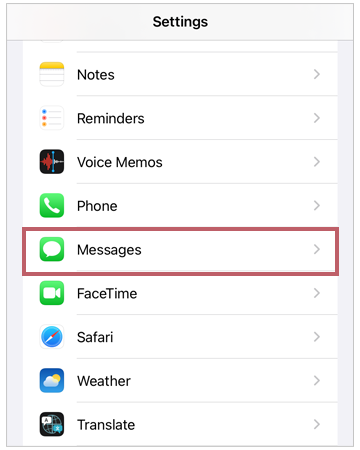

You can try resetting your network settings if none of the above solutions work. Make sure you know your passwords before continuing, as this will remove any saved Wi-Fi networks. To return the network settings to their original state:
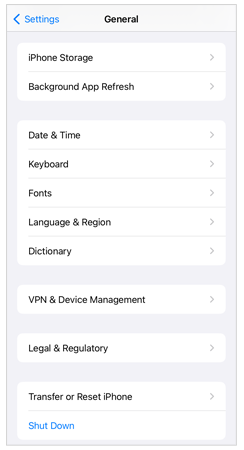
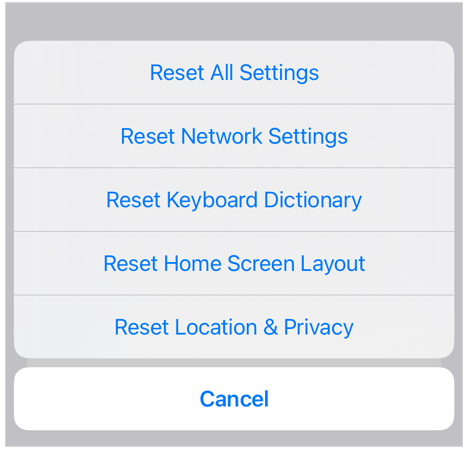
Make sure you are using the most recent iOS version on your iPhone. Bugs that may be the source of the IMessage activation error are frequently fixed in software updates. To check for updates, go to Settings > General > Software Update. If there is an update available, download and install it.
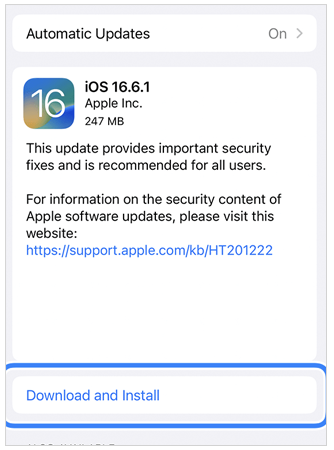
If you have tried everything listed above and IMessage is still not working, get in touch with your mobile network provider. They are capable of resolving carrier-specific problems that could be preventing activation.
We have covered all the major solutions to overcome IMessage activation failure. Moving on, let’s see the reason behind this issue.

Most of the time, an IMessage activation error occurs when your iPhone fails to activate the IMessage feature. There can be multiple reasons for this, including incorrect settings, network issues, software glitches, or others.
The first step in fixing IMessage activation issues is identifying their potential causes. The following are some of the most common causes of these activation errors:
Now that you know why this error occurs, let’s take a look at some additional tips that will help you to resolve IMessage activation error.
Although the majority of IMessage activation issues should be resolved by following the previous steps, here are some extra tips to increase your chances of success:
It can be annoying to deal with an IMessage activation error, but if you follow the correct solutions, you can fix it and resume seamless messaging on your iPhone. From checking your network connection to resetting network settings, the solutions outlined in this article should help you fix the issue.
Remember, do not hesitate to contact Apple Support or your network carrier if the problem continues even after trying these fixes.
IMessage activation usually happens within minutes. In some cases, it may take up to 24 hours to complete the process.
There are several common reasons, such as network issues, incorrect date and time, carrier issues, and so on.
You can try to check your network connection, restart your iPhone, sign out back into your Apple ID, reset network settings, or update iOS.
Yes, you can use a Wi-Fi connection to activate IMessage. However, your carrier may charge you for SMS messages sent during the activation process.
To resolve the error related to your phone number, ensure that it is correctly configured in your settings. Go to Settings > Messages > Send & Receive and check that your phone number is listed.