As of now, an Amazon Prime gaming subscription does not disable Twitch ads. However, it did have this feature before Twitch decided against it in August 2018.
Twitch, a well-known streaming service provider, uses ads as a source of income to keep the services free of charge. These ads, although beneficial for streamers, bug all the viewers.
Twitch ads can appear pre-stream, mid-stream, or at the end of the stream. Either way, their annoying frequencies have everyone wondering – How To Block Twitch Ads?
In this article, we have provided 7 of the most effective solutions to perform a Twitch ad block. These solutions range from paid extensions to free alternatives, so read on!
The most favorable way to block Twitch ads is through ad-blocking software programs. They usually come in browser-compatible extensions, which makes them easy to use and highly accessible.
These feature-packed tools are not just great at blocking unwanted ads, but also prevent malware and spyware from entering our device. To get started, simply download a reputable ad-blocker extension from the array of options in the market.
Some best Twitch ad-block extensions are mentioned below:
| Ad-Blocker | Compatibility | Features |
| AdLock | All devices and browsers | Systemwide ad-blockingCustomizable filtering optionsAdvanced ad-blocking featuresPrivacy protection |
| uBlock Origin | Chrome, Firefox, Edge, Opera | Customizable filtering optionsAdvanced ad-blocking features |
| Adblock Plus | Chrome, Edge, Safari, Opera, Firefox, Android | Adjustable filtering options |
| AdAway | All rooted Android devices | System-wide ad-blocking on Android devices |
| Privacy Badger | Chrome, Firefox, Edge, Opera, Firefox (Android) | Automatic blocking of trackers and ads |
Given the huge variety of ad-blocking software and extensions, it is tough to settle down on one. While some platforms are solely focused on blocking ads, others are also tilting slightly towards protection.
Before choosing an ad-blocker, keep the below factors in mind:
Compare all the above aspects, narrow down the pros and cons, and analyze the optimal option. After selecting one, follow the below instructions to get started:
With the right blocker, you will easily see a noticeable boost in your Twitch experience.
Going for an ad-blocking browser is a great alternative. These browsers specialize in blocking all the video ads and sudden popups during your browsing session. Be it Twitch, or any other platform, you will not encounter a single in-site advertisement.
A good example of such a browser is the Brave browser, which blocks any tracker or advertisement while keeping your privacy safe. Here is how you can get started:
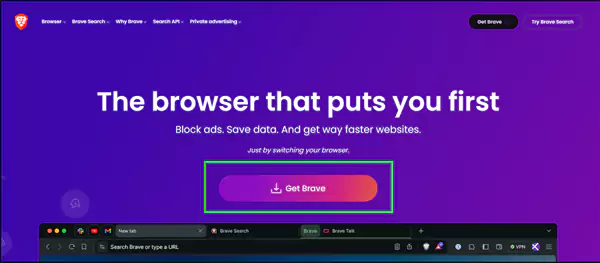
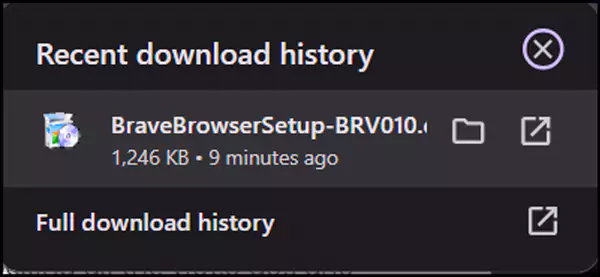
Now, simply open the browser and open Twitch. You will not find any popup ads that once crowded the platform. However, in-stream ads can still appear if the streamer has allowed them.
Twitchls is an open-source platform that turns Twitch streams into embedded videos, making them ad-free. However, with that, you will face restrictions on Channel points and Twitch Drops.
To remove Twitch ads using Twitchls, follow the below-mentioned instructions:
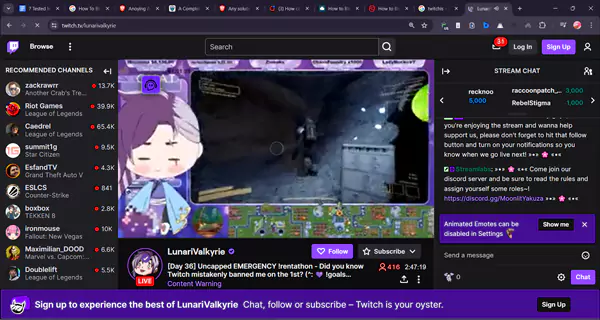
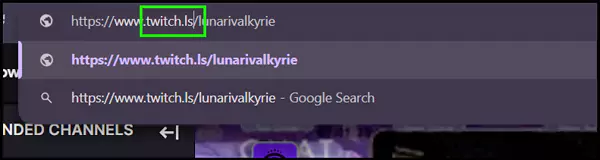
If you wish to access the stream’s chat, you will have to provide your account login details. Although TwitchIs has not yet shown any cases of data breaches, it is still recommended to think twice before providing any sensitive information.
Another thing to note is that the stream is automatically loaded at 360p. To change the quality, you will have to manually edit the settings. However, you may face buffering issues if you set it to 1080p.
Not all regions are bound by Twitch advertisements – some countries are completely free from the hands of these annoying pop-ups. These regions include:
Use a proxy extension for your browser or subscribe to a reputed VPN service like NordVPN or ExpressVPN. Below are the steps to block ads on Twitch with a VPN:
Before buying a subscription, ensure to take a look at all the features included in the package. Some VPNs may have separate plans to provide ad-blocking service.
Important Info: Proxies and VPNs, both allow you to connect to an external server. However, proxies do not hide your IP address, while VPNs add a layer of protection to your identity.
A great option is switching to Twitch Turbo, which blocks all pre-roll and mid-roll ads while streaming. It is a Twitch subscription that usually costs $11.99 per month in the U.S., but may vary in other regions.
Here are the steps for subscribing to Twitch Turbo:
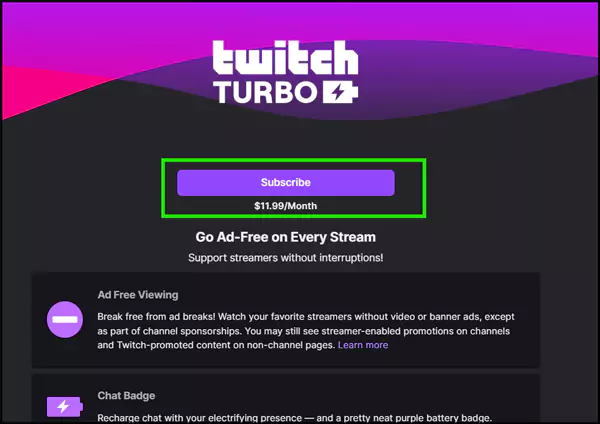
Besides ad-block, you will also get a few other benefits, such as custom emotes and the ability to alter username color. Moreover, if you’re a streamer as well, your videos will stay saved for 60 days instead of just 14.
In case, you’re set to watching only certain Twitch channels, the best option is to become a subscriber. A channel subscription, usually costing $4.99 per month, will completely remove the ads while you’re streaming that particular channel.
You can subscribe to one or multiple channels at once, as per your liking. To do this, follow the below steps:
If you already own a Prime gaming subscription, then you’re allowed to subscribe to one Twitch channel per month for free.
Besides everything, you can simply switch to an external streaming platform that makes streams ad-free. A lot of platforms, like Multistre.am, act as an external platform to indirectly stream Twitch channels, without ads.
To use Multistre.am, follow the steps below:
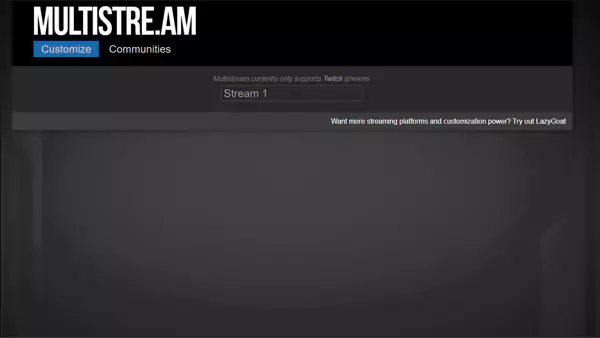
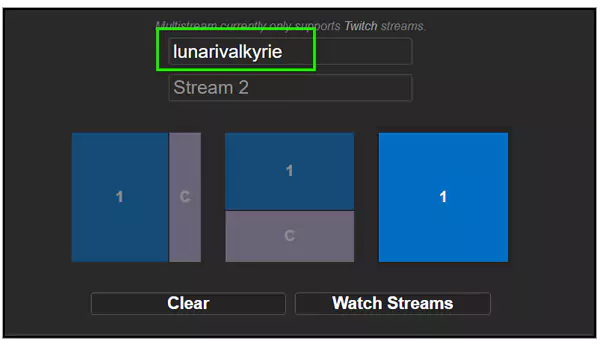
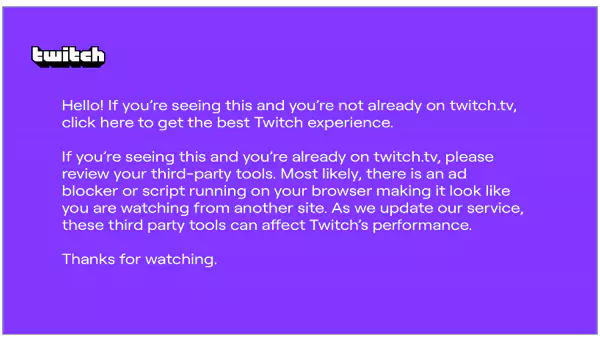
However, using this method will also block you from Channel points, Twitch drops, and streamer’s chat. Plus, you may occasionally encounter the Twitch ‘Purple Screen of Death’ lasting for a few minutes.
Twitch usually hates when someone blocks an ad, as it is one of their primary sources of income. Plus, it gives streamers a chance to earn some extra cash as well.
Regardless of that, it still remains an annoying element for the viewers. Here’s how blocking ads makes a difference to the Twitch experience:
If you go for the external methods, you may find a slight reduction in the video quality. Either way, you will see a prominent boost in the overall Twitch UI.
Twitch ads do no real harm, except posing as an unwelcome disturbance during the streaming session. Fortunately, we have enough solutions to tackle this trouble easily.
Whether you download an extension, go for proxies and VPNs, or choose to make a Twitch subscription, your streaming experience will undoubtedly have a drastic upgrade once you block the ads.
As of now, an Amazon Prime gaming subscription does not disable Twitch ads. However, it did have this feature before Twitch decided against it in August 2018.
uBlock is an open-source platform that reliably blocks popup ads in Twitch. However, it will require additional configuration to disable pre-roll and mid-roll ads as well. Moreover, it is often found to be shut down by Twitch itself.
No, twitch streamers have complete control over the ads that are displayed in their streams. They can choose to add pre-roll, mid-roll, or end-roll ads however they prefer.